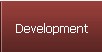Changes between Version 8 and Version 9 of content/tools/BlenderGettingStarted
- Timestamp:
- Mar 2, 2009, 12:43:22 PM (15 years ago)
Legend:
- Unmodified
- Added
- Removed
- Modified
-
content/tools/BlenderGettingStarted
v8 v9 25 25 ||'''Rotating Objects'''[[BR]]It is just as easy to rotate an object. First, you can select an object and hit R (rotate). You may also hit R and X/Y/Z afterwards to rotate only along the specified axis.[[BR]][[BR]]Second, you can also click the small green circle in the header. The rotate controls (colored rings) will appear. Use the mouse on them to rotate along one axis.[[BR]][[BR]]'''Gesture:''' Alternatively pressing the left mouse button and drawing a line along the object is the same as pressing R.||[[Image(rotate.png, right)]]|| 26 26 ||'''Scaling Objects'''[[BR]]To scale an object, select it and hit S (scale). Now you can scale it freely in all dimensions. To scale only in one dimension, hit S and X/Y/Z afterwards. To scale in two dimensions, hit S followed by Shift + X/Y/Z .[[BR]][[BR]]Alternatively, click the blue square in the header to bring up the scaling controls (colored arrows with square heads). Drag them with your mouse to scale in a specific dimension.[[BR]][[BR]]'''Gesture:''' Alternatively pressing the left mouse button and drawing a straight line away and then towards the object is the same as pressing S.||[[Image(scale.png, right)]]|| 27 ||'''Numerical Input'''[[BR]]Sometimes, it may be convenient to modify an object in discrete steps. You can hold Ctrl while doing any of the above transformations to alter the model in discrete steps. While transforming, three numbers in the header of the 3D-View indicate tocurrent translation length, rotation angle or scaling factor, according to which transformation you are doing.[[BR]][[BR]]Furthermore, it might be useful to enter numerical values or to check how big your object is. Press N to bring up a small window labeled "Transformation Properties". The displayed numbers indicate location, rotation and size of the selected Object.||[[Image(transform.PNG, right)]]||27 ||'''Numerical Input'''[[BR]]Sometimes, it may be convenient to modify an object in discrete steps. You can hold Ctrl while doing any of the above transformations to alter the model in discrete steps. While transforming, three numbers in the header of the 3D-View indicate current translation length, rotation angle or scaling factor, according to which transformation you are doing.[[BR]][[BR]]Furthermore, it might be useful to enter numerical values or to check how big your object is. Press N to bring up a small window labeled "Transformation Properties". The displayed numbers indicate location, rotation and size of the selected Object.||[[Image(transform.PNG, right)]]|| 28 28 29 29 == Edit Mode ==